Configuring Google Login
Introduction
The API Portal can use Google for federating user logins to the API Portal. Users which are logged in using Google Social Login will automatically be registered for full use of the API Portal:
- The primary email address which is used with Google is taken as a verified email address in the API Portal automatically (the user is auto-verified)
- The API Portal will explicitly ask for permission to access to the email address
- Name and email address are automatically retrieved from Google
- The ID from Google is used as a unique id (prepended with
GitHub:) in the API Portal
This is probably a good fit for public facing developer API Portals, as most people tend to (also) have a Google Account.
Step 0: Prerequisites
You need the following things:
- A running kickstarter, pointing to your configuration repository
- The fully qualified domain name (FQDN) of your API Portal(s)
- A valid Google Developer account with access to the Google Developer Console
Step 1: Create a Google Project and activate the needed Google APIs
In the Google Developer Console at console.developers.google.com you will need to create a new Project (or re-use an existing one). Follow the on-screen instructions to do that. The Project should reflect that you are doing something for the API Portal, so suitable names should involve the name of your API Portal.
This is much similar to the concept of "Applications" in the API Portal itself, but more elaborate.
For this Project, you will need to activate two Google APIs:
- Google Identity and Access Management (IAM) API
- Google+ API
This can be done using the "ACTIVATE API" button on top of the Dashboard page.
Step 2: Register your API Portal(s)
To register an application (your API Portal in this case) to be able to log in using Google, perform the following steps:
- On the left side of the developer console, click the "Credentials" tab/pane
- Click the blue button "Create credentials" and select "OAuth Client Id"
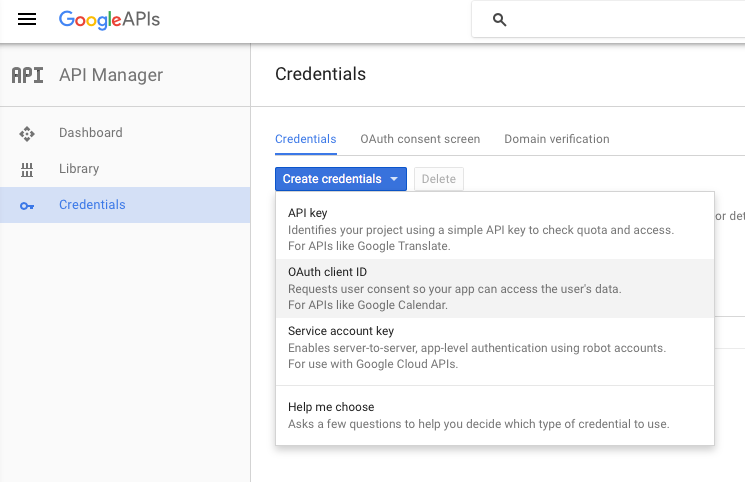
- Select "Web application" as the client type and specify a Client name, e.g.
MyCompany API Portal - Devor similar - Specify the callback URL as the FQDN of your API portal, plus
/callback/google, e.g.https://domain.mycompany.com/callback/google:
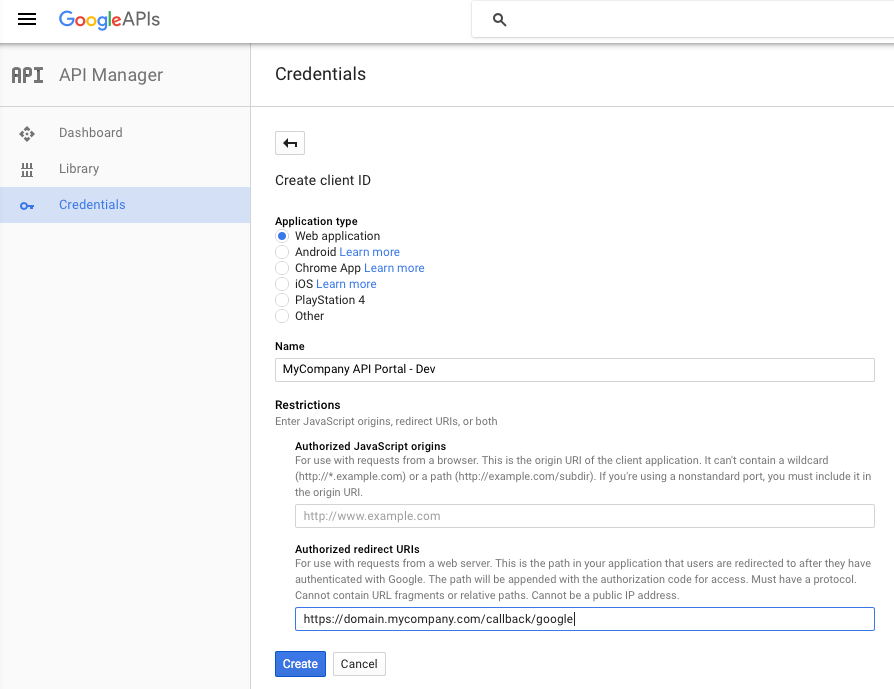
- Click the "Create" button, and you will be presented the Client ID and Client Secret you will need for Step 3:
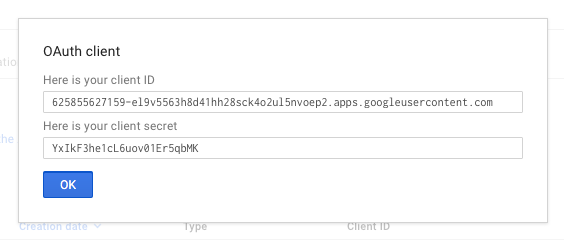
Notes:
- You will need separate applications for separate instances, e.g. for Dev, Test and Prod; each have a different set of credentials
- By registering a
localhostcallback URL, you can register a separate local testing application; this works just fine if you are in a developer setup- You could also register a DNS name you have specified in your
/etc/hosts(or on Windows,HOSTSfile) with Google. As OAuth 2.0 is a purely client side redirect flow, this will also work just fine, as long as your local browser is able to resolve the DNS name. - Combine this with a
localhostordevelopmentenvironment for most flexibility.
- You could also register a DNS name you have specified in your
Step 3: Configure the API Portal
Next, you need to configure the API Portal to know the Google credentials. To do that, open up the kickstarter on the Authorization Page, and tick the "Use Google Authentication" check box:
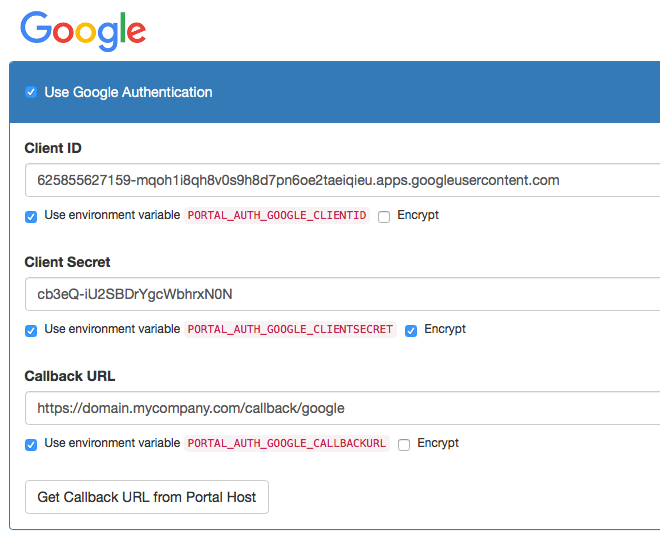
Make sure you are using the "Use environment variable ...." checkbox to enable:
- Having multiple Client IDs and Secrets for multiple environments
- Encrypting the Client ID (tick the "Encrypt" checkbox for this value) in the configuration repository
To learn more about deployment enviroments, see the documentation on that.
Now all you have to do is to check in your changes to source control and redeploy your API Portal(s). Google social login should now be working.
FAQ
- Nothing so far.